How to Convert PDF Bank Statements to CSV in 3 Easy Steps
Learn how to quickly convert your PDF bank statements to CSV format using our simple 3-step process. Perfect for accounting and bookkeeping tasks.
Posted by
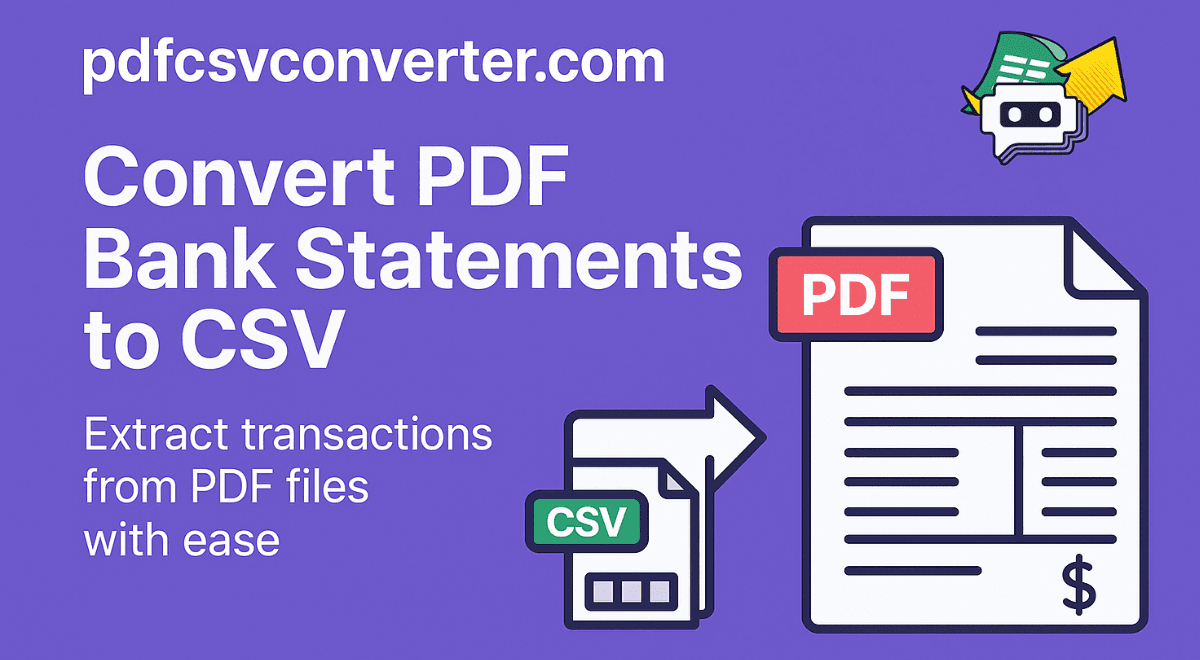
Why Convert PDF Bank Statements to CSV?
PDF bank statements are great for viewing and printing, but they're not ideal for data analysis, accounting software, or spreadsheet work. Converting them to CSV format makes your financial data:
- Easy to import into accounting software like QuickBooks or Xero
- Searchable and filterable in Excel or Google Sheets
- Ready for financial analysis and reporting
- Compatible with bookkeeping and tax preparation tools
Step 1: Upload Your PDF Bank Statement
Start by navigating to our converter tool and uploading your PDF bank statement. Simply click anywhere in the upload area or drag and drop your file. We support:
- Bank statements from thousands of banks worldwide
- Files up to 10MB in size
- Both text-based and image-based PDFs
- Multi-page statements
Once uploaded, you'll see the file name and size displayed. Click the "Convert" button to proceed.
Step 2: Preview Your Converted Data
After processing (which typically takes 10-30 seconds), you'll see a preview of your converted data. The preview shows:
- Transaction dates in a standardized format
- Transaction descriptions and references
- Debit and credit amounts in separate columns
- Account balances where available
The preview displays the first 10 rows so you can verify the conversion quality before downloading.
Step 3: Download Your CSV File
Once you're satisfied with the preview, click the "Download CSV" button to save your file. The CSV file will be named after your original PDF with "_converted" added to the filename.
Your CSV file is now ready to be imported into:
- Excel or Google Sheets for analysis
- QuickBooks, Xero, or other accounting software
- Banking and financial management apps
- Tax preparation software
Tips for Best Results
To ensure the highest quality conversion:
- Use high-quality PDF files when possible
- Ensure the PDF is not password-protected
- Check that all pages are properly oriented
- Review the preview before downloading
Need Help?
If you encounter any issues with the conversion or the results don't meet your expectations, please email us at support@pdfcsvconverter.com. We're constantly improving our algorithms and are happy to help optimize the conversion for your specific bank format.